Filtering Open Dataset
Filtering Open Dataset
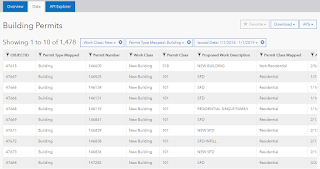
On our Open Data portal, we have many different datasets available and some of these datasets contain a large amount of information. Each person that visits our Open Data portal is usually looking for specific information and may only need a subset of data from our dataset(s). This can be accomplished by filtering the data for only the information needed. Filtering options vary across each open data platform, so we put together some info that should help with finding the data you need.
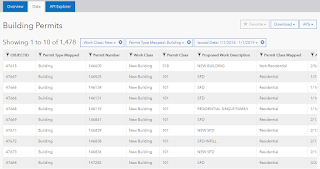
On our Open Data portal, we have many different datasets available and some of these datasets contain a large amount of information. Each person that visits our Open Data portal is usually looking for specific information and may only need a subset of data from our dataset(s). This can be accomplished by filtering the data for only the information needed. Filtering options vary across each open data platform, so we put together some info that should help with finding the data you need.
In order to filter a dataset the first step is to navigate to the data tab on that dataset .
.
On the data tab, a table of data will be displayed with all the columns where filters can be applied. Next to each column name there is a filter icon . After clicking on
. After clicking on  for the column you would like to filter, a filter box will be added above the table of data.
for the column you would like to filter, a filter box will be added above the table of data.
Let’s look an example by setting up a filter for the Permit Type Mapped column in the Building Permits dataset. When clicking on a filter is added above the table
a filter is added above the table  .
.
 .
.On the data tab, a table of data will be displayed with all the columns where filters can be applied. Next to each column name there is a filter icon
 . After clicking on
. After clicking on  for the column you would like to filter, a filter box will be added above the table of data.
for the column you would like to filter, a filter box will be added above the table of data.Let’s look an example by setting up a filter for the Permit Type Mapped column in the Building Permits dataset. When clicking on
 a filter is added above the table
a filter is added above the table  .
.
Now if we click inside this filter box a drop down of the filter options will appear  and then we can check the box for the permit types to include.
and then we can check the box for the permit types to include.
 and then we can check the box for the permit types to include.
and then we can check the box for the permit types to include.
The filter options for each column may be different from this example based on the data type of the column and the number of unique items in a column.
For text columns that have 10 unique items or less there will be selection boxes in the filter drop down as shown in the example above.
Text columns with more than 10 unique items will have a text search box in the filter drop down as shown below. Type in the text you need to filter on and hit enter. The results will include all data that contains the text in the filter.


Columns that contain numbers will have a numeric range filter. The slider bar can be used to change the filter range, or the start and end values can be entered into the two text boxes. If looking for one specific number simple type in that number on both sides of the range.


Filtering on date columns is done by entering a start and end date. After opening the filter option for date columns, select the start and end dates from the calendar display. The two date text boxes along the top can be used to manually enter in dates. When manually entering dates, type in the date needed, hit the enter key and make sure the correct date is selected in the calendar view. If you need to filter for one specific date just add that date to the start and end.


All filters can be edited if needed by clicking on the filter box that is above the table. Note that more than one filtered can be applied to a dataset. Also, if you need to remove a filter just click on the  at the right end of the filter box.
at the right end of the filter box.
 at the right end of the filter box.
at the right end of the filter box.
If you need to export a filtered dataset select  and choose the appropriate format under the Filtered Dataset section. Note you will not see this option unless filters are applied to a dataset.
and choose the appropriate format under the Filtered Dataset section. Note you will not see this option unless filters are applied to a dataset.

 and choose the appropriate format under the Filtered Dataset section. Note you will not see this option unless filters are applied to a dataset.
and choose the appropriate format under the Filtered Dataset section. Note you will not see this option unless filters are applied to a dataset.
If you have any additional filtering questions, please let us know.
-Chandler, Senior Data Analyst City of Raleigh
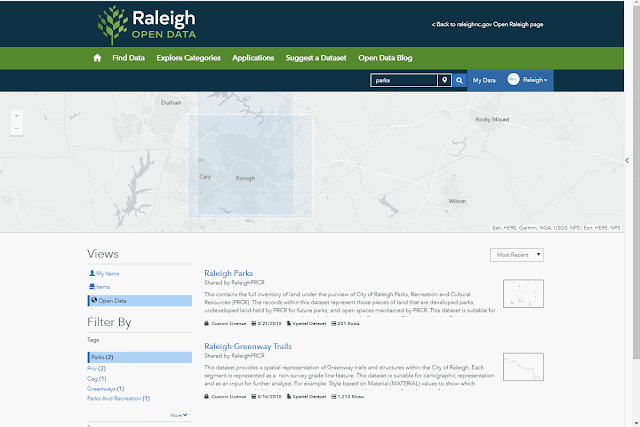
Beginners Guide to Baccarat - Welsh Cricket
ReplyDeleteIn the beginner's guide to Baccarat, there's always one game 제왕 카지노 at the table, but the game of Baccarat หาเงินออนไลน์ is not to be confused with the bet 바카라 사이트 that you